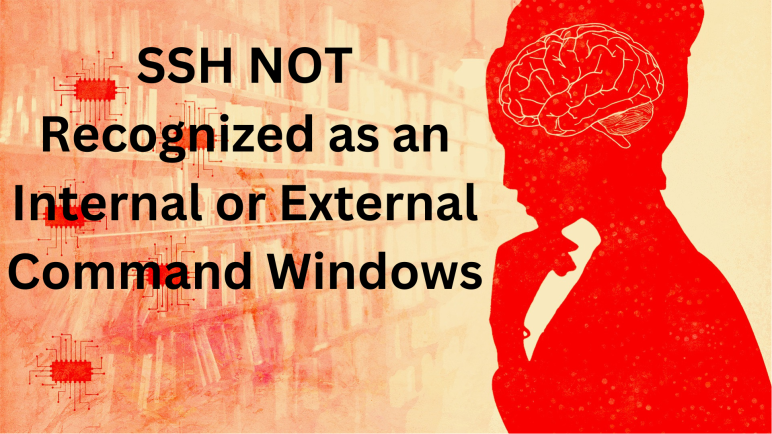The network communication protocol called SSH, or Secure Shell, enables two computers to talk to one another and share information.
The latest versions of Windows 10 as well as Windows 11 are installed with a default SSH server and client. This is based on OpenSSH standard. OpenSSH is a tool for remote sign in, and it uses the Secure Shell or SSH protocol.
To check, if the SSH is working on your machine
- Open a command window
- Type “ssh” without quote and hit enter
- You should see something like below image
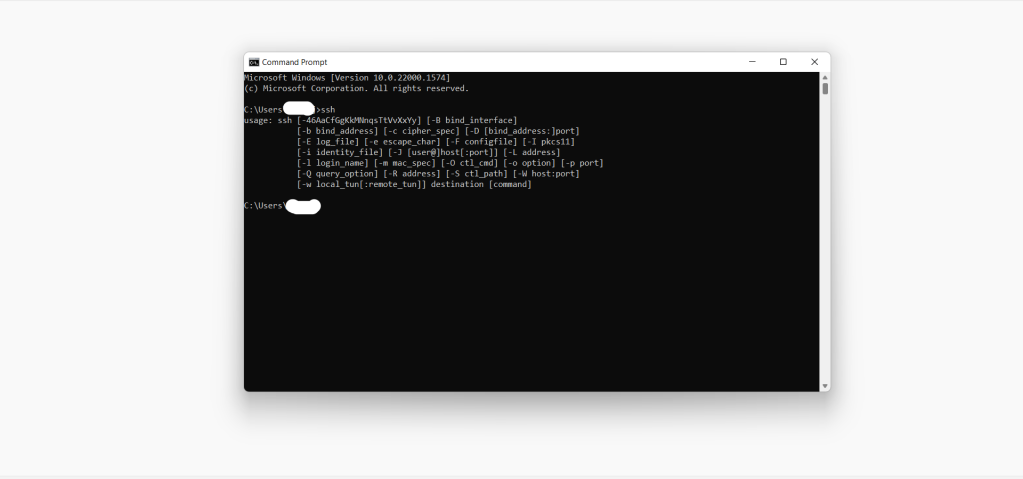
If it gives error like
“ssh is not recognized as an internal or external command, operable program or batch file”
Try the following:
- Check whether the folder “C:\Windows\System32\OpenSSH” exists
- Check if the above folder has file called ssh.exe
- Add the path of the ssh executable (C:\Windows\System32\OpenSSH) to PATH
- Navigate to Settings — Apps — Apps & features — Optional features Then Click on Add a feature. Search OpenSSH server and Install.
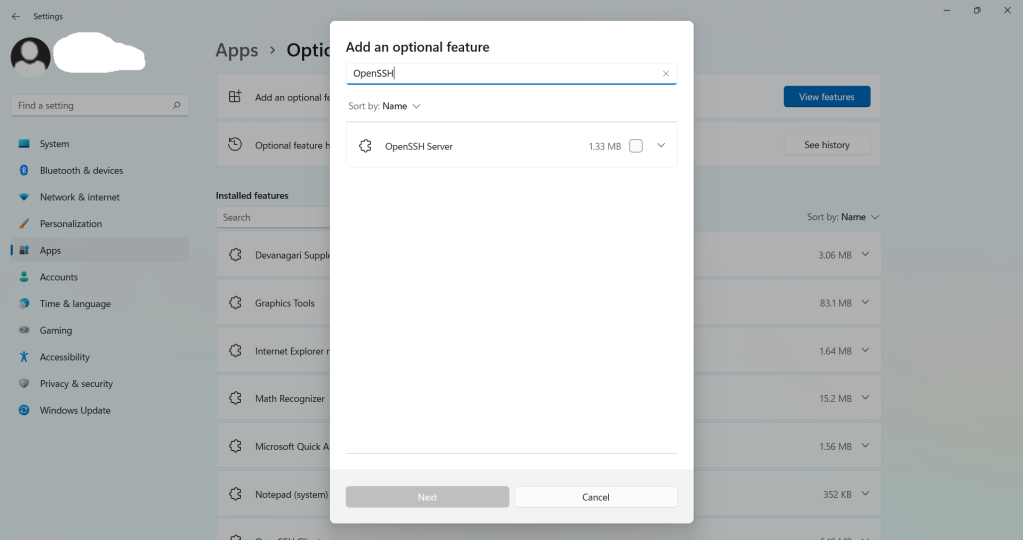
5. On the versions of Windows earlier than Windows 10, Download the latest OpenSSH for Windows binaries; extract the download to C:\Program Files\OpenSSH; Install ssh services
6. If you are using version of windows earlier than windows 10 try to use Putty as work around. If it says… ssh command not found, that means you have to use Putty.